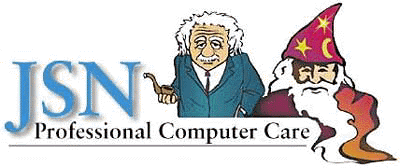
Changing Passwords from OWA
Step 1:
Click on the Options Button to see if Password change option is active.
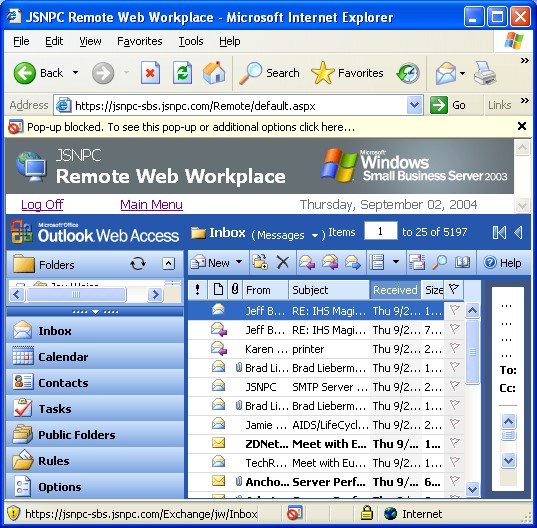
Screen shot of OWA without Password Option (You should see password button under Contact Options)
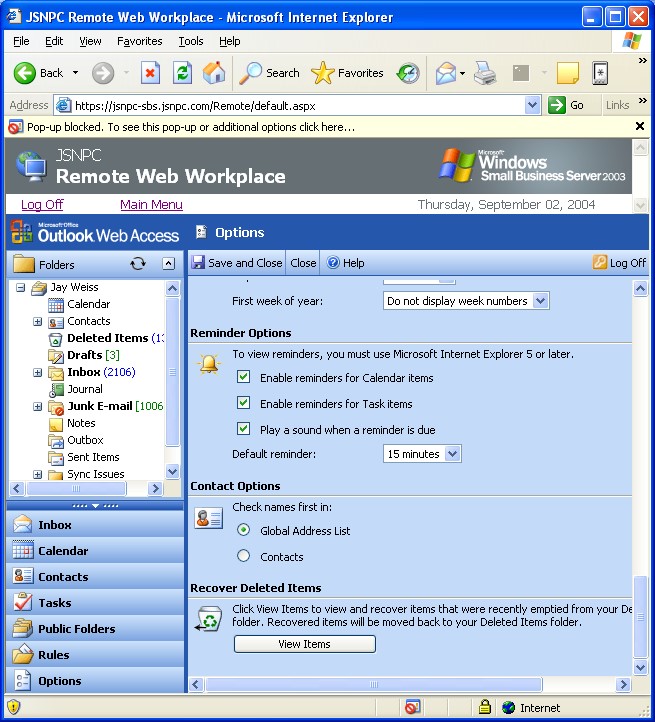
Screen shot of OWA with Password Option (Look under Contact Options)
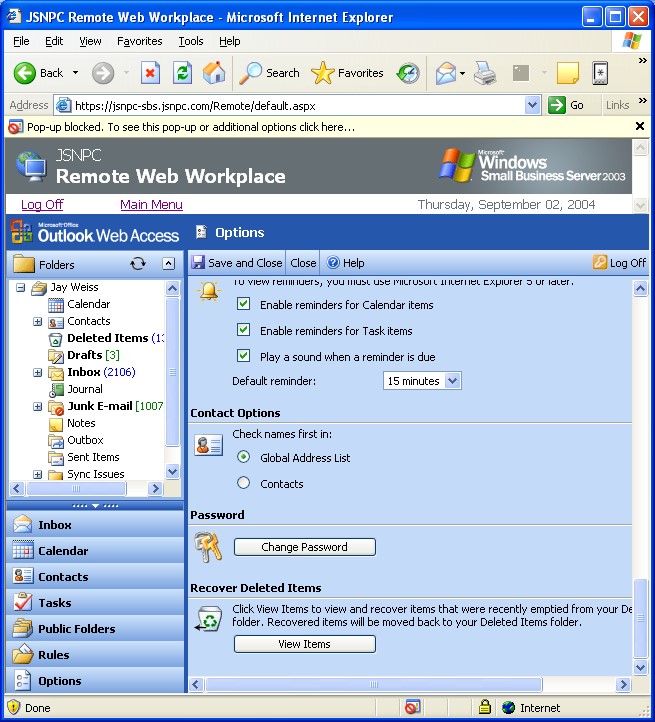
Step 2:
Create the IISADMPWD Virtual Directory
Start the IIS (MMC) snap-in, right-click the Web site in which you want to create the virtual directory, point to New, and then click Virtual Directory.
In the Virtual Directory Creation Wizard, click NEXT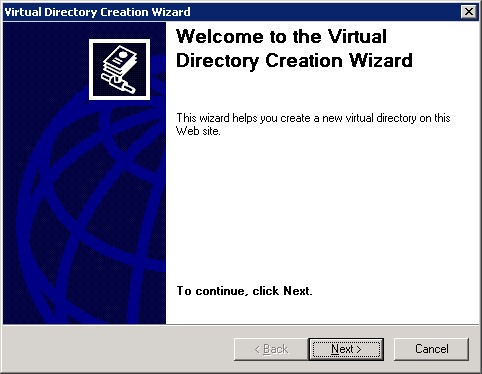
Type IISADMPWD in the Alias box, and then click NEXT. 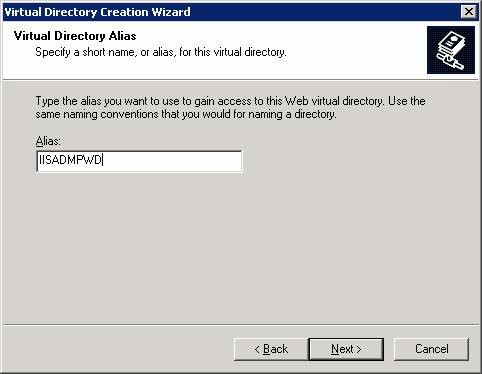
In the Directory box, type C:\WINDOWS\system32\inetsrv\iisadmpwd
and then click NEXT.
Note: Where C is the drive on which Windows is installed.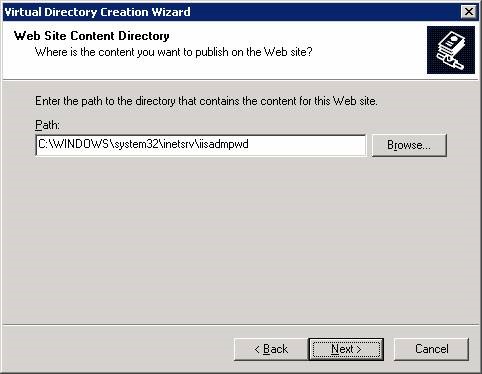
Click to select the following check boxes (if they are not already selected):
Read
Run scripts (such as ASP)
Click NEXT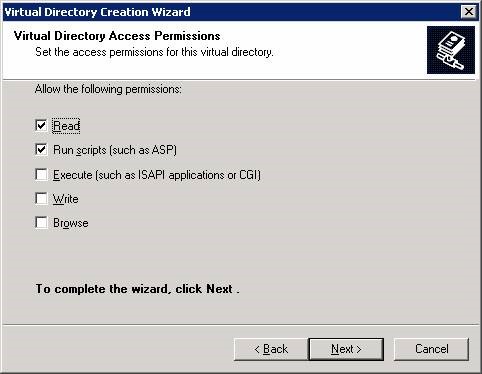
Then click FINISH.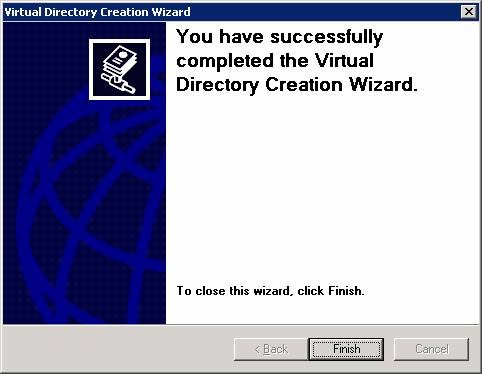
Step 2:
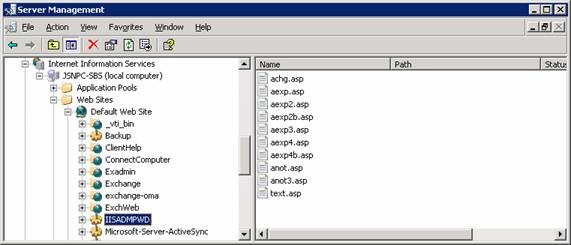 |
Right Click IISADMPWD, Properties
Click on Directory Security TAB
Under Authentication and access control click EDIT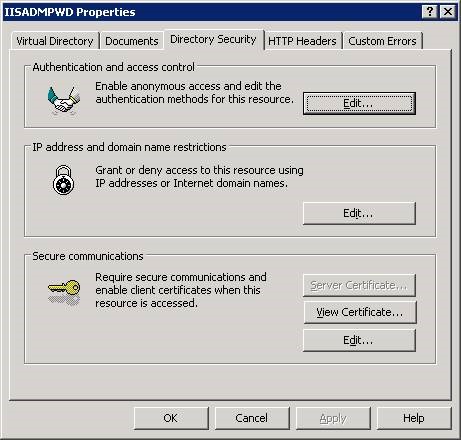
Under Authentication Methods check Enable anonymous access
Under Authentication Methods check Integrated Windows authentication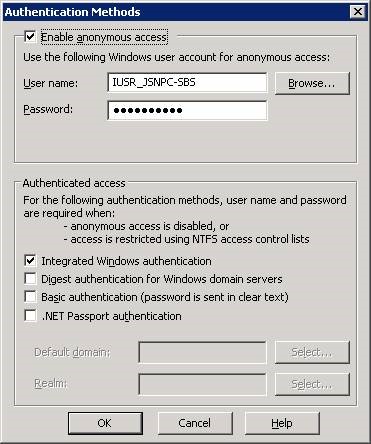
Open a command prompt
Type CD C:\Inetpub\AdminScripts click ENTER
Type adsutil.vbs click ENTER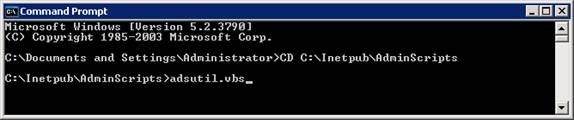
Click OK
Click YES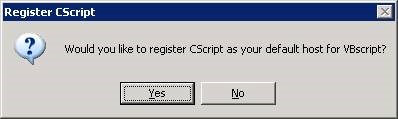
Click OK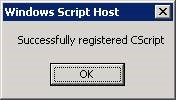
Type cscript adsutil.vbs set w3svc/1/PasswordChangeFlags 0 ENTER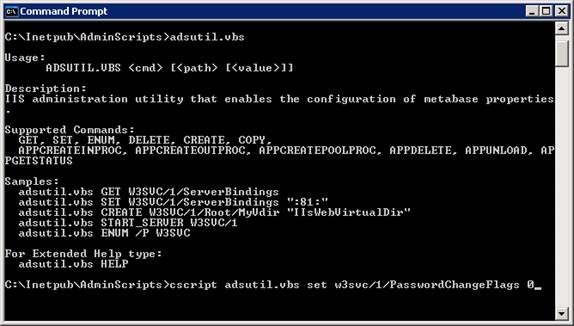
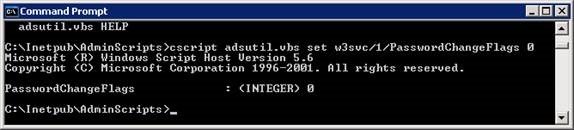 |
Type cd c:\inetpub\adminscripts ENTER
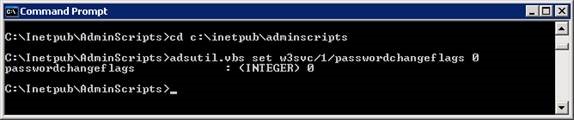 |
Step 3:
Secure Sockets Layer (SSL)
Right Click IISADMPWD, Properties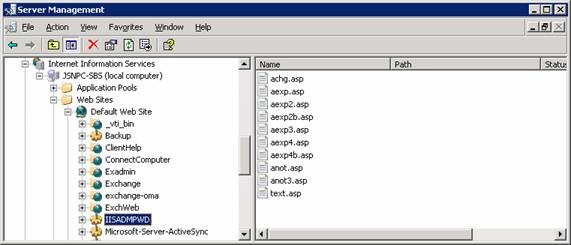
Click on Directory Security TAB
Under Secure communications click EDIT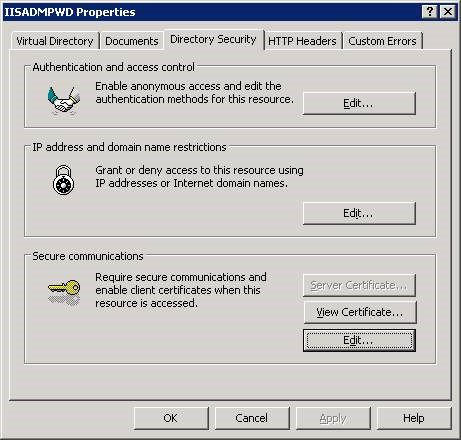
Under Secure Communications check Require secure channel (SSL)
Under Secure Communications check Ignore client certificates
Click OK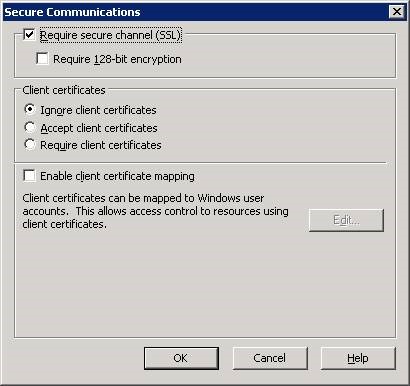
Based on MS KB: http://support.microsoft.com/?id=327134
Right Click IISADMPWD, Properties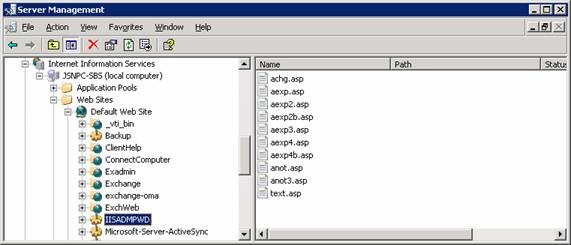
Click on Virtual Directory TAB
Check A directory located on this computer
Under Local Path:
Check Script source access
Check Read
Check Log visits
Check Index this resource
Under Application name: IISADMPWD
Under Execute permissions: Scripts only
Under Application pool: DefaultAppPool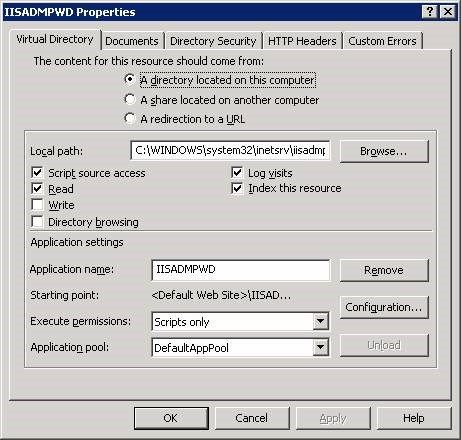
Click on Directory Security TAB
Under IP address and domain name restrictions click Edit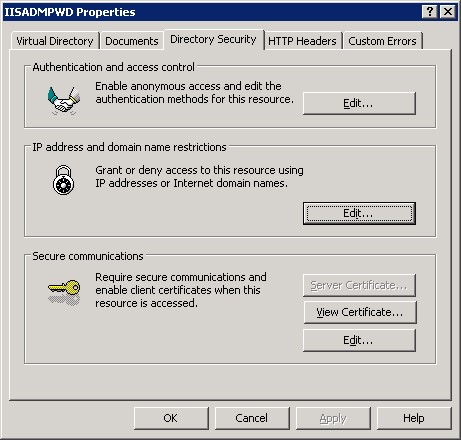
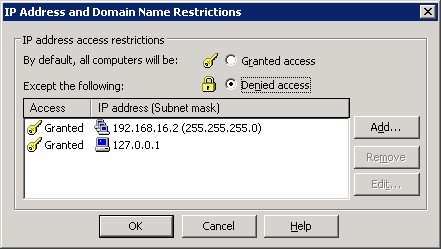
Check Granted access
Click OK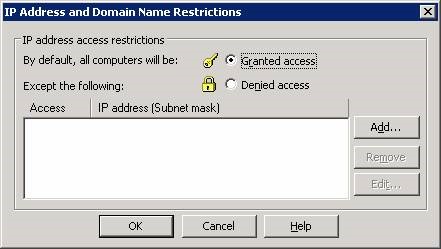
Based on MS KB: http://support.microsoft.com/default.aspx?scid=kb;EN-US;315579
Based on MS KB: http://support.microsoft.com/default.aspx?scid=kb;en-us;306833
Step 4:
Edit Registry Key:
HKEY_LOCAL_MACHINE\SYSTEM\CurrentControlSet\Services\MSExchangeWEB\OWA
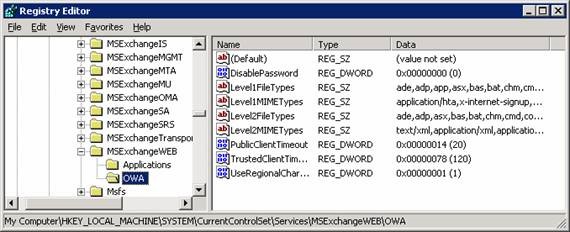 |
Open DisablePassword
Enter 0 Value data:
Click OK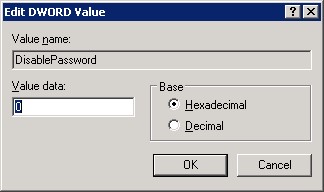
Based on MS KB: http://support.microsoft.com/default.aspx?scid=kb;EN-US;297121

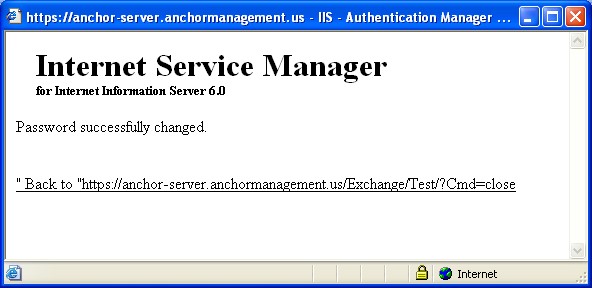
JSN Professional Computer Care
1220 E. Woodbury Rd.
Pasadena, CA 91102
626-797-3462